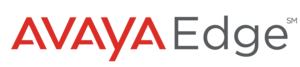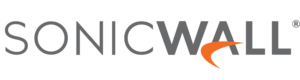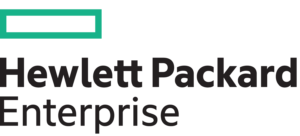- Power up the Central (Grey Case)
- Plug in Spectralink Phone (Charge the battery)
- Put Pedestal together
-
- Mount Stabilizer bars into base
- Mount Post 1 onto base
- Mount Post 2 onto post 1 (upper mounting bracket towards front)
-
- Mount device panel onto the front bracket

5. Mount Monitor bracket onto rear bracket (PCB monitor on left side)

6. Plug in laptop and plug in network cable to central
- Power up laptop.
- Run “VMWare” shortcut
![]()
- Select Novus Connect option
- Close “ACTIVATE” nag screen
7. Fasten cable bundle to post and clip power cord to bracket.
- Plug power cord into outlet
- Plug in network cables to central (Blue cables to blue RJ 45 jacks)
8. Plug white network cable into nurse console and mount console into swing arm.

- Plug power supply #2 into nurse console and power outlet
- Double tap the “LAUNCH” icon (blue circle on desktop)

- Tap the “START” button on the launch toolbar (blue circle)
![]()
9. Plug power supply #1 into PCB monitor and power outlet
10. Plug in Blue network cables as follows:
PCB into cable into POE splitter

STA into top RJ 45 on sip dome

LPS cable into RTLS box right side RJ45

11. Plug Unit CareBoard mini PC into TV HDMI port and plug in power supply #3

- From the desktop select the Chrome icon
- Select Unit Care Board Bookmark
- Press FN and F11 keys on wireless keyboard to go to full screen mode.
9. Turn on Spectralink phone.
10. Test System.
CASE 1


CASE 2


CASE 3